Approval Workflows
During the disposition process, you may want to route records to more than one user for approval prior to disposition. Approvers let you define a serial approval process that can include users or groups, allowing for a structured and controlled disposition process.
Creating Approvers is done in the Plan menu.

Approvers can be created on an individual record class or on a record category. If created on the category, the Approvers workflow will apply to all the child record classes. The process for creating the Approvers is identical.
If Approvers are defined for a record class, you will see a checkmark next to the record class name.
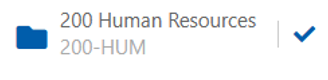
To create Approvers, select Approvers from the pull-down menu to the right of the record class name.
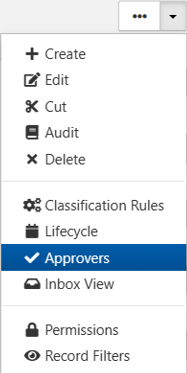
This displays the Approvers dialog box. In this example, we have a two-level approval workflow already defined using groups.
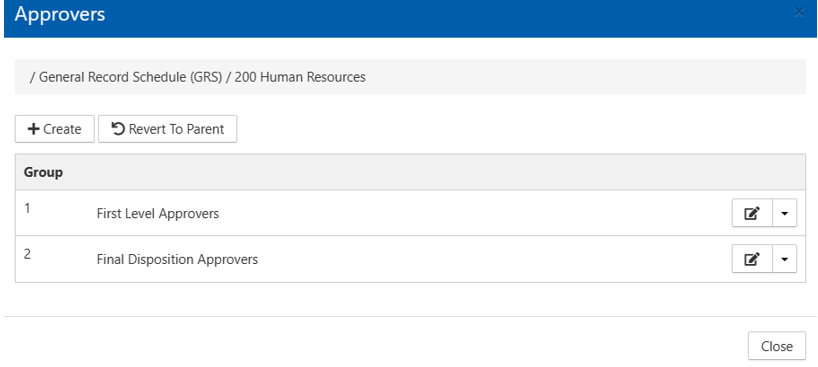
To remove a user or group, click the pull-down next to the name and select Delete.
To edit a user or group, click the edit icon.
To remove the Approval workflow entirely, click Revert to Parent button.
To add a new user, click the Create button. The pull-down list displays all users and groups defined in Gimmal Records. Select a username and click Add.
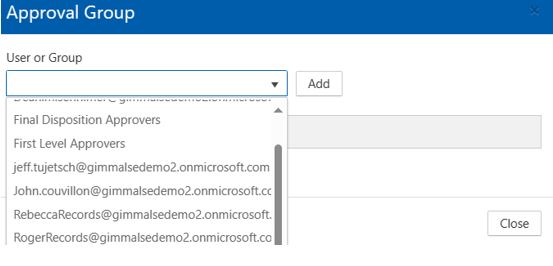
Multiple users can be added to any step in the Approvers groups. Just keep repeating the Add step. When you have all the users added to an Approver step, click close. Here we added both Roger and Rebecca as stage 3 approvers.
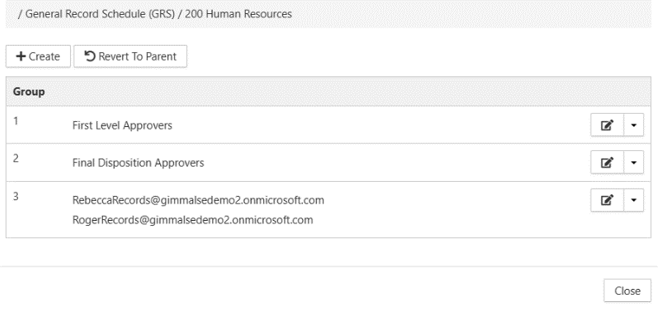
Important: When an Approval workflow hits a step with a group or multiple users, only one user has to approve the step. In step 3, Roger or Rebecca can approve the step. It does not require both of them to approve it!
You can view the approval history in your Inbox. For any record (or case) in the Inbox, select Approvers from the pull-down menu. A dialog box will display all the steps in the approval workflow and the user, date and time of any previous approvals. This information is also captured in the records audit trail.
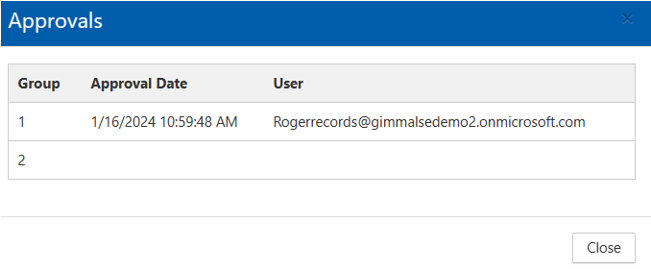
You can learn more about Approvers by visiting our documentation site at docs.gimmal.com.
Please contact technical support with any questions.
First published May, 2024