Audit Features
Discovery Attender has several features, including reports, views, and direct database access for reviewing work for investigation or audit purposes. Topics of interest may include details such as who ran a search, when it was run, the criteria which was used, any exceptions that were encountered, and an overview of basic statistics.
Reports
Discovery Attender contains several built-in reports for gathering details (inventory) or summaries of the data found in a given search. These reports can be accessed from the Result Summary screen by clicking on the ‘Reports’ menu item.
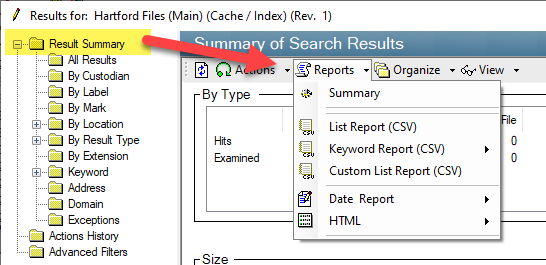
Summary
This small, simple report provides a general overview of the search details, including criteria, statistics, and data store information laid out in an HTML format.
When you choose ‘Summary’ from the Reports menu, you will be prompted for a location to save the report with an option to rename the file. Once the folder is chosen, the report will generate and then open in your browser.
List Report (CSV)
This report is a listing of all results and includes the commonly requested fields for each result type, including recipients. Selecting this option will open a dialog box that contains the appropriate details. You can track the progress of the report creation in the status bar. Once populated, right-click to select the 'Export to CSV' option from the context menu of the list view:
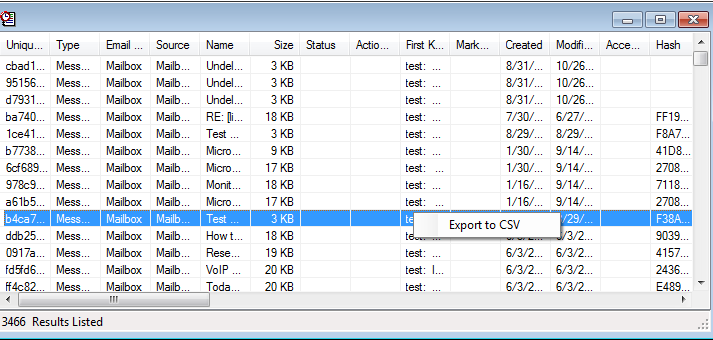
The formatting of this report is minimal by default. Users can customize the appearance in any spreadsheet program, provided the number of results fall under any application row limitations.
Choose the destination folder and CSV file name, then click 'Save' to create the report.
Note: The Custom List Report (CSV) allows you to choose the columns that will be included with this report. In contrast, the List Report (CSV)does not offer any options. It will contain all available columns in the output list.
Keyword Report (CSV)
This report is helpful if you need an inventory of records with a basic list of details, along with an indication for each keyword that matched that result. Users have a choice of Leaf Only (recommended), Branch Only, or Original Expression Only. The latter two options are only available if reporting brackets were used during the search.
Like the standard list report (CSV), this Keyword Report exports to a CSV file that can be opened using any spreadsheet program (e.g. Microsoft Excel).
Note: On larger searches, any of the list reports can take a bit of time to run.
Views
Several helpful views pinpoint details for a search.
List View (Export to CSV)
Any list view control in Discovery Attender can be exported to a CSV file which can be opened in any spreadsheet program like Excel. If you have a view that you’d like to store for reporting purposes, simply select the view, Right-Click and choose ‘Export to CSV’. If this menu item is not available, there should be a sub-menu called ‘Reporting’ which will contain the option.
Note; The Export to CSV will export the entire view, not just the selected records.
View Search Summary
Discovery Attender contains a view that can be exported to a text file. This view contains the basic details including the who, where, when and what of a given search. To access this detail, Right-Click on the search listed on the Main Console and choose ‘View Search Summary’. To export to a text file, Right-Click in the detail, then choose ‘Select All’ and Copy. You can then paste the text into any text-based editor including Notepad or Word.
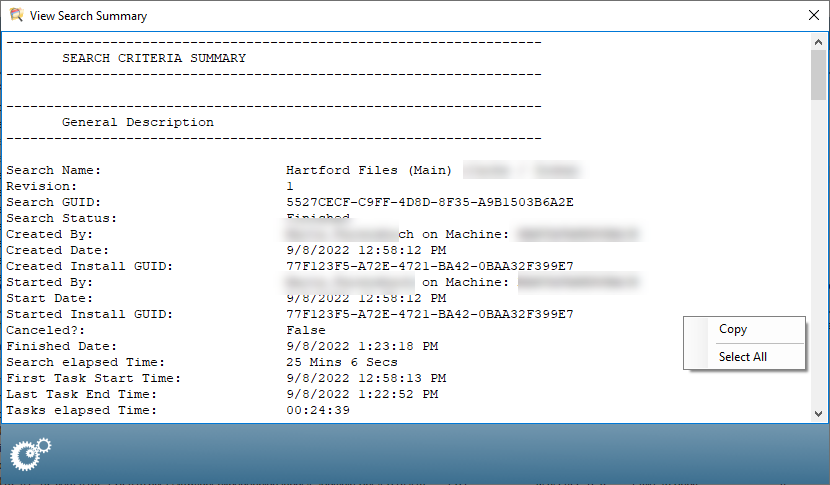
Direct Access
If you need more information than is available from the options provided in the User Interface, Discovery Attender’s databases are open for direct connection. Each search in Discovery Attender has its own set of databases which are either in the older .mdb or newer .accdb format. The tables in these databases are self-describing, but if you need further assistance in gleaning information, please contact technical support with any questions.
First Published November, 2024