Cheat Sheet for Copying Keywords
One of the most common tasks a user undertakes is transferring keywords from an outside source (legal counsel, Open Records requests, etc.) and formatting them for a search in Discovery Attender. Often the original data will not be in the format needed by the application, even if it passes the integrated Keyword Tester. This could result in missed results and data integrity issues. To avoid accidentally limiting or invalidating your search from a poor transfer of keywords, we’ve created the following cheat sheet to follow when copying data.
Common issues
Proximity differences: Other applications may use the wordA w/# wordB format, but Discovery Attender instead uses the wordA NEAR(#) word B.
Wild Card differences: Other applications may use an exclamation point (!) for a zero or any wild card. Discovery Attender uses the asterisk (*)
Wild Cards in Double Quotes: Other search tools allow wild cards in double quotes to be treated like a wild card. Discovery Attender, on the other hand, assumes you want to find that exact wild card character. To avoid this issue, check all words or phrases which are in double quotes and verify they don’t have wild cards. If they do, either remove the double quotes (for single words), or add the LIKE operator around the double quoted phrase (e.g. LIKE(“my phras* here”).
Suggested Checks
The best first step is to copy your keywords into Notepad or the equivalent and run a series of universal Find and Replace actions.
Replace w/# with NEAR(#).
Note: You may need to perform this action for each variant in the number(e.g. w/5, w/20)Replace /# with NEAR(#)
Note: You may need to perform this action for each variant in the number(e.g. /5, /20)Check for Wild Cards in Double Quotes
Use the Keyword Tester to validate the entire expression
Cheat Sheet
Text to Replace | Description | DA Equivalent | Example |
w/ | Common proximity operator where the # indicates the limit for number of words apart | NEAR(#) | Old: dog w/5 bone New: dog NEAR(5) bone |
! | 0 to many wildcard used by other systems. Can be used on either side of the word or phrase. | * | Old: bank! New: bank* |
“word*” | Valid wildcards presented within double quotes. Discovery Attender would interpret this literally – and would only return results which contained the actual wild card character | word* | Old: “bank*” New: bank* |
“Multi-word Phrase*” | Valid wildcards presented within double quotes, but with a multi-word phrase. In DA, for a list of words, the double quotes can simply be removed. However, for a Search Expression or within a function (e.g. proximity), the LIKE(“phrase*”) construct must be used | Multi-word Phrase* LIKE(“multi-word phrase*”) | Old: “stock market*” New: stock market* Or LIKE(“stock market*”) |
Please contact us with any suggestions to add to this list, or if you need any assistance structuring your keywords.
First Published March, 2025