Customize Your Action Toolbar
Gimmal Physical allows you to customize how your actions appear in the Gimmal Physical toolbar. You can change the order, hide options and set the hierarchy of actions as well as the captions.
Steps to customize your Action Toolbar in Gimmal Physical:
Navigate to the Admin section of your Gimmal Physical application.
Look for the Action Toolbar option within the Admin menu.
Once you access the Action Toolbar settings, you'll find options to modify button captions, rearrange their order, and create new parent menus.
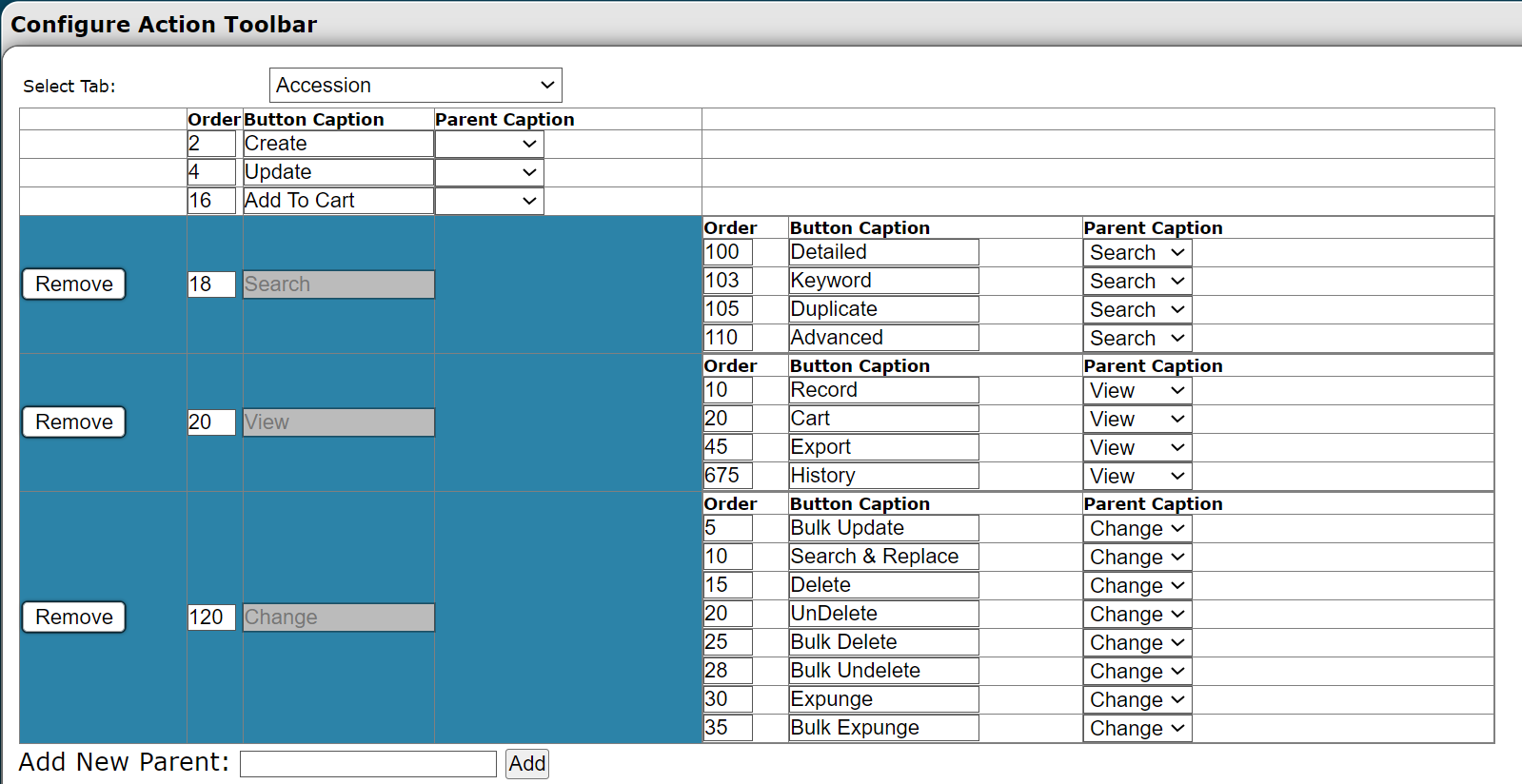
To change button captions, simply select the button you want to modify and edit the caption field accordingly.
To rearrange the order of buttons, use the drag-and-drop functionality to move buttons to your desired positions.
If you wish to move buttons between parent menus, you can easily do so by selecting the button and choosing the appropriate parent menu from the dropdown list.
To create entirely new parent menus and their associated child buttons, explore the options available within the Action Toolbar settings.
Note: It's important to remember that any changes made to the Action Toolbar will apply to all users of the system. Be mindful of the impact on other users when making modifications.
Don’t hesitate to contact support if you have any questions.
First published February, 2024