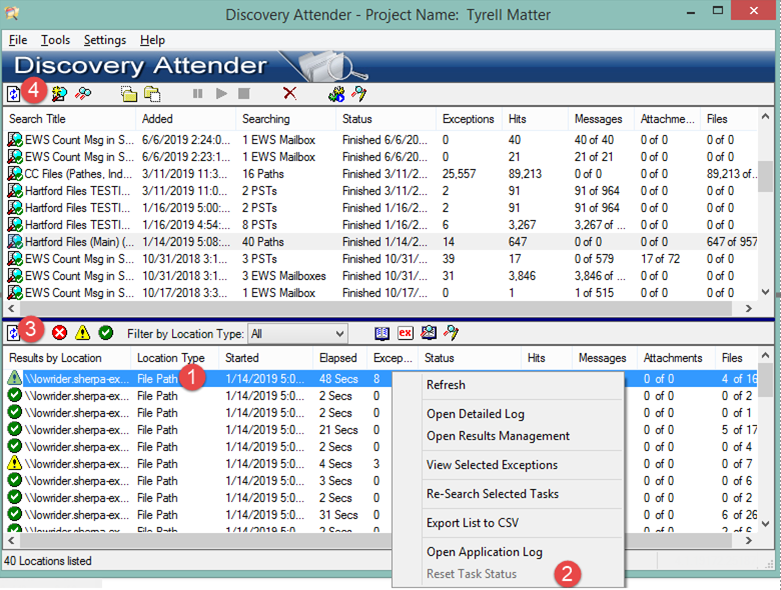'Database Error' as Task Result
Issue
Task status is listed (in red) as 'Database Error'.
Cause
The reason the database errors are thrown is to alert the user that some data may be missing from the result set. These errors happen for one of two reasons:
Database size has exceeded the 2gb limit for one of the search databases. This generally happens when the total number of search results exceeds ~200,000 or otherwise has excessive metadata. In this case, the search will need to be split up (generally by breaking up the data stores into two or more searches) and rerun.
Malformed SQL in a function updating the database. In this case, the task log file will list the task as having completed successfully. However, it contains warnings that some records could not be updated. The application log file from the day the search was run contains the SQL which lists the table that could not be updated . If the faulting insert SQL is to either the DA_RESULTS_COMMON or DA_RESULTS_MESSAGES tables, then some results may be missing from the result set, not all results can be exported, the count will be off or all three of these conditions may occur. If the error is for any other table, you may not be able to see some of the metadata, but the list, count and exports will be correct. In this case, the searches don't have to be rerun, see 'Solution' below.
To determine which type of error is being thrown, follow these steps:
Turn on Debug Logging
Navigate to the Settings from the main Console.
On the default ‘General’ node, choose the 'Debug' option for the 'Error Logging Level'
Click the ‘OK’ button to save your changes.
Note: Do not forget to reset the error logging to ‘Normal’ once troubleshooting is complete.
Check for overloaded databases
Select the search from the top pane of the Main Console window,
Right-Click and choose Debug | Open Search Directory from the context menu. This opens the specified search directory in the File Explorer window.
Open the 'Database' sub directory.
If any of the databases are >= 2gb, then this Database Error is not resolvable, The search will need to be split up and rerun.
If the databases are all normally sized (1.8 gb or below), then follow the solution below.
Solution
To resolve this issue for your current searches with SQL errors (see check above), follow the steps below for each task that has the Database Error:
Highlight the task with the error and Right-Click to open the context menu,
Select 'Reset Task Status'. Click 'OK' or 'Yes' to the prompts that follow.
When finished resetting all the tasks that have a database error, use the refresh button on the mid screen toolbar.
Select the refresh at the top (or close and re-open DA). You should now be able to see the results from tasks in all results screens and totals.
Note: The actual faulting sql will be found in the application log for the day the search was run. If you would like to perform further troubleshooting, send the application log to the support team.