Disposition in Gimmal Records
Disposition is the final decision about whether to dispose of records or keep records permanently. In Gimmal Records, this is managed in the Inbox. Click Dispose in the Gimmal Records Ribbon to see your Inbox.

Disposition Inbox
The default view in the Dispose section is your inbox where you can only see records in your Inbox that have reached their expiration date, and for which you have Disposition Authority. This means records for which you can approve the disposition. In the bottom right corner of your screen there is a count of the total number of records in your Inbox.
To see all the records in Gimmal Records that have reached their expiration, including records you do not have authority for, click Expired Records in the left navigation bar. Now you will see every record that has reached expiration. The count in the bottom right corner may differ from your Inbox count due to:
Records in a Disposition Approval workflow assigned to a different records manager
Records in records classes you do not have disposition authority for
Disposition Workflows and Approvers
Disposition Approval workflows can be defined in the File Plan menu for any record class or record category. You can see if a record is part of an approval workflow by clicking the pull-down menu to the right of the record and selecting Approvals. You will see the list of previous and future approval steps.
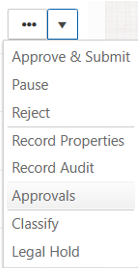
Approving Disposition
To approve a single record for disposition, select the pull-down menu to the right of the record and select Approve & Submit. Gimmal Records will either submit the record for disposition or move it to the next stage of the approval workflow.
Multiple records can be selected for approval by clicking the check boxes to the left of the record. When you are done selecting records, click the Approve button at the top of the page. Approved records display a check mark indicating their approval.
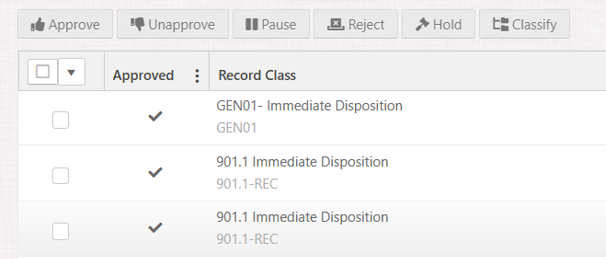
To submit the records for disposition processing, click the Submit Approvals button in the upper right of the screen.
Exploring Alternatives
Perhaps you are not sure if a record is ready for disposition. You have two options to choose from.
The first is to Pause the disposition process using the appropriate button at the top of the view. This action sets the record aside for a period of time. It’s removed from your Inbox while it’s paused. The amount of time depends on what is configured in the records retention lifecycle.
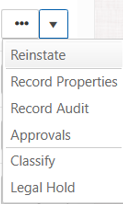
The second is the Reject the record for disposition. To reject a record, you select the pull down menu (or the check box) and then select Reject. Upon rejection, the record is moved to the Expired Records area where it remains until action is taken on the record. To see the rejected records, simply click Rejected Records on the left navigation. To act on the rejected record, click the pull-down (or check boxes) and select one of the following:
Reinstate – moves the record back to the Inbox for disposition processing
Classify – lets you reclassify the record to a new record class. The record has it’s expiration date recalculated based on the new record class lifecycle
Legal Hold – adds the record to a Legal Hold, suspending it’s disposition while on hold
Please contact technical support with any questions.
First published January, 2024