How do I create a new label?
There are two ways to create a new label in Gimmal Physical:
Use an existing label design file.
Create a new design file in Microsoft Report Builder.
If you are new to using Microsoft Report Builder and creating net-new labels, it is recommended to reach out to Gimmal Support to engage our professional services team for assistance.
Create a new label in Gimmal Physical using an existing design file
Go to Admin->Label Profiles->Add Profile and fill in the following data fields:
Data Tab - Select the item type for the new label. (e.g., files or boxes).
Design File - Select the design file. This file contains the dimensions, layout, and other design properties of the label.
Number of the labels per page - Enter the number of labels to be printed per page, corresponding to the label stock being used.
Profile Name - Name the label profile to find and use later.
Map the desired metadata fields to the Label Design fields - highlight the matching field in each column then click the <--- Link ---> button. In most cases, you will only link each metadata/label field once.
Gimmal Fields - Metadata fields from Gimmal Physical. Values are specific for each item.
Label Design Fields - Layout/Position fields included on the design file.
Click Close to save the label profile configuration.
To test the label:
From the Home page, select the tab you created the label for, and click Search. Select a few records from the search results and click Print Labels in the Action toolbar.
Select the desired label profile design in the drop-down menu, then click Print.
A PDF should open in a new browser tab (if not, be sure your pop-up blocker is turned off).