How do I know if the Client Secret expired?
Microsoft provides documentation to check the expiration date of existing App Principals (what the Client Secret is associated with) - Replace an expiring client secret in a SharePoint Add-in | Microsoft Learn. You will need to know the Title and Client ID that was used to initially create/register the App Principal.
Site Registrations are Deactivated
The SharePoint Online Connector will automatically deactivate registered sites when the Client Secret expires. This can be confirmed by navigating to the registered sites' contents and clicking the Connector App. You will see a prompt in the top right corner of the screen to re-activate. If you see this on multiple sites, it is a good indicator that the Client Secret has expired.
Reactivating the site registrations without renewing/replacing the Client Secret will result in the sites being deactivated again in approximately 24 hours.
Errors in the Connector Logs
The SharePoint Online Connector logs (found on the server where the connector is installed, usually in C:\Program Files\Gimmal\SharePoint Online Connector\Logs) will show numerous 401 (unauthorized) errors.
When the Connector service begins throwing unauthorized errors, it is a good indicator of an expired Client Secret. It may also be due to a valid Client ID/Secret that was improperly entered in the installer if the errors appear immediately after installation.
Renewing/Replacing the Client Secret
Follow the instructions here: Renewing a Client Secret to resolve this issue. Deactivated sites may take up to 24 hours to reactivate automatically. As long as the new Client Secret is active in the SharePoint Online tenant, deactivated sites can be manually reactivated immediately after it is updated in the Connector.