Importing Data into Gimmal Physical
Do you need to import data into Gimmal Physical? The native Import tool allows you to seamlessly import data into any tab or list within the application. This tool can be used for one-time imports or scheduled nightly imports.
Key Features of the Import Tool
Ingest New Data: Import new records into your Gimmal Physical instance.
Modify Existing Data: Update existing data with new information.
Combination: Simultaneously ingest new data and modify current data.
Whether you're conducting a bulk upload or making routine updates, the Import tool is a versatile solution.
Import Workflow Steps
Access the Import Tool: Navigate to the Import section in Gimmal Physical.
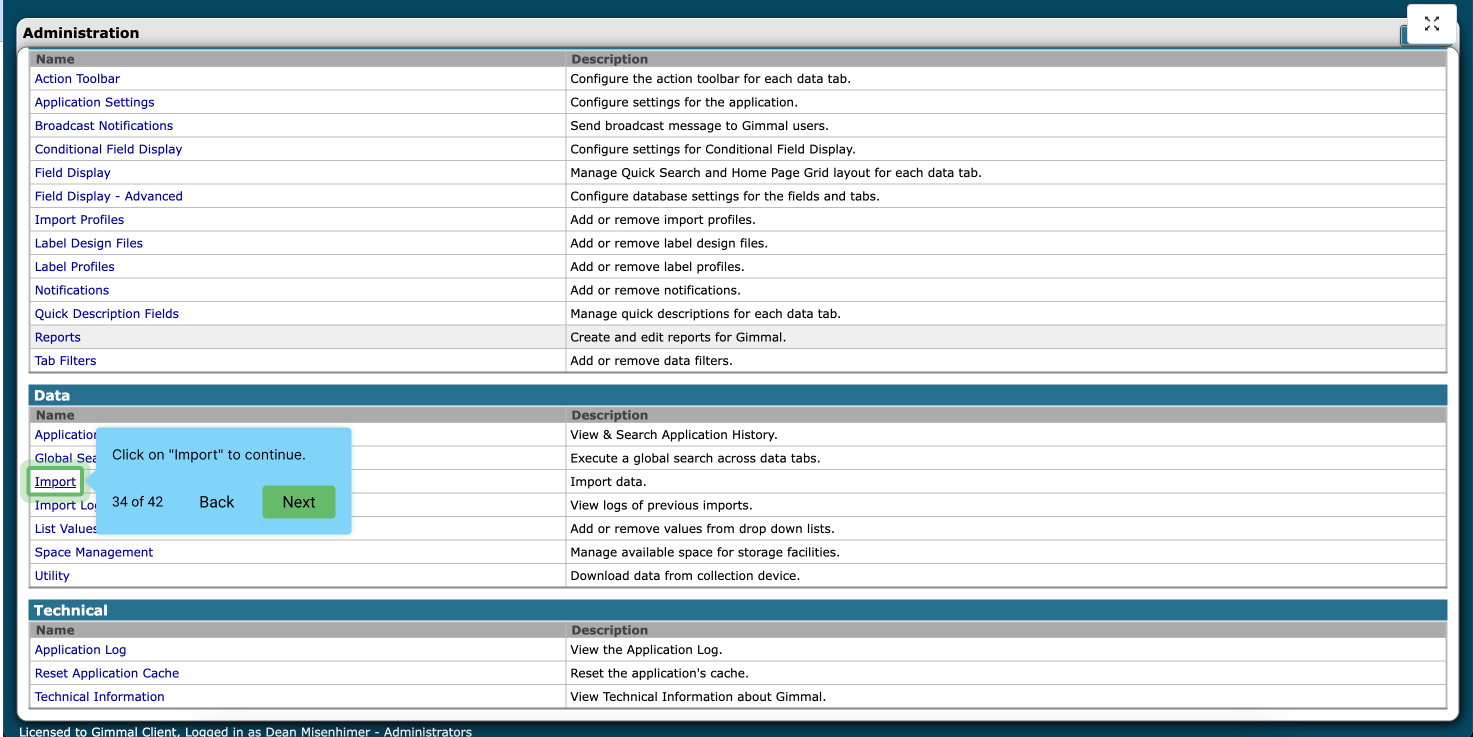
Prepare Your Data: Ensure your data is properly formatted (e.g., CSV) and ready for import.
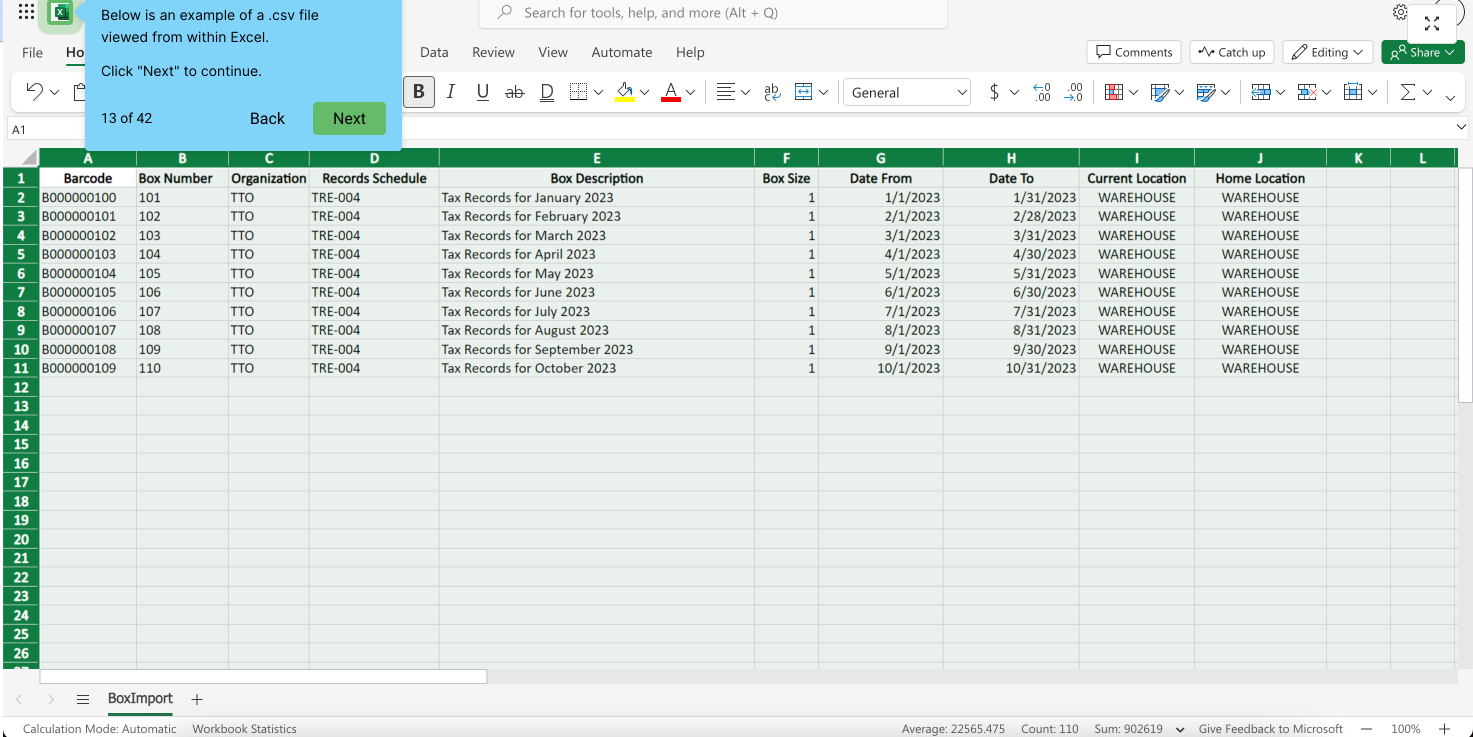 |
Select Your Import Configuration: Choose whether to import new data, update existing data, or both.
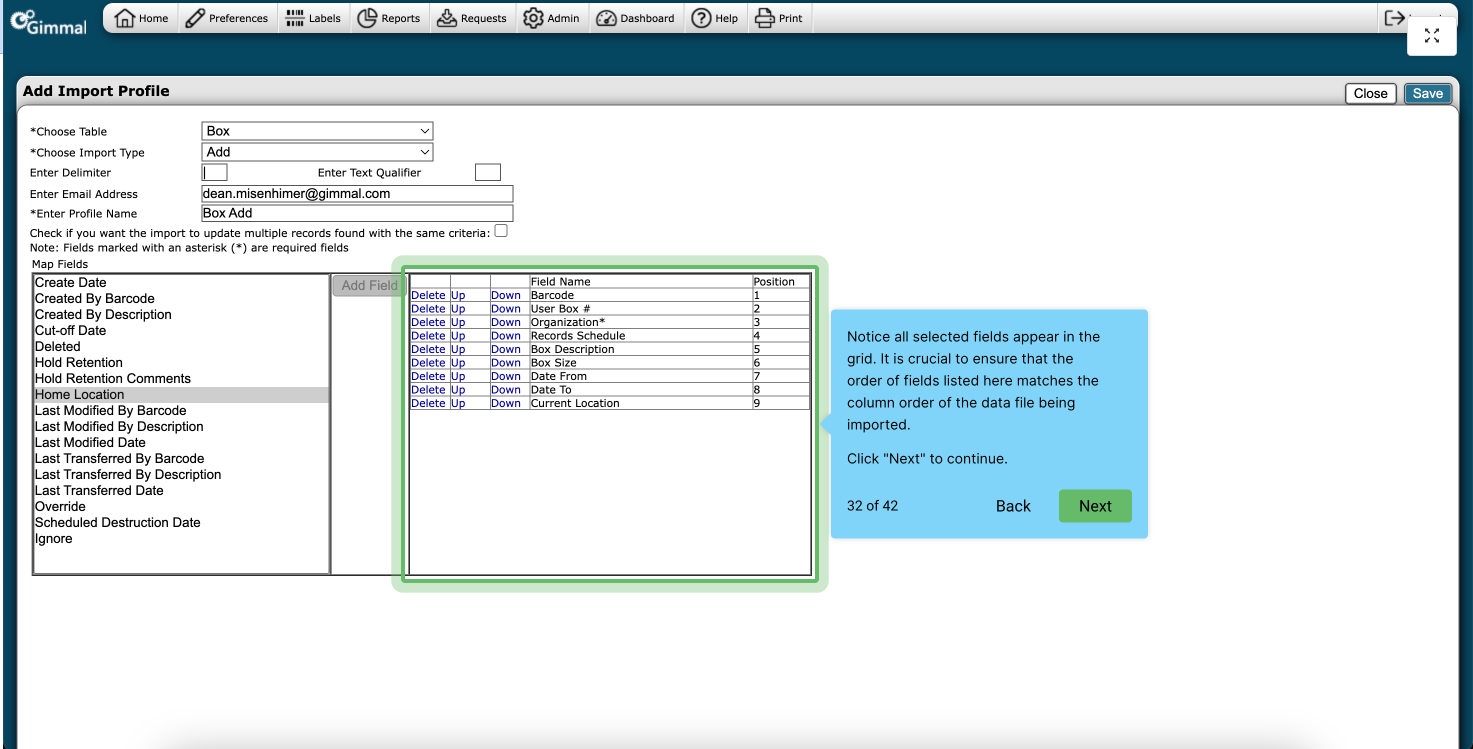
Upload Your File: Upload the file and map columns to the appropriate fields in Gimmal Physical.
Run the Import: Run the import process and monitor the status to ensure data is ingested successfully.
For more details on automating your imports or to set up nightly imports, refer to the Online Documentation or watch the Import Tutorial Video.
Don’t hesitate to contact support if you have any questions.
First published September, 2024