Internal Lists in Gimmal Records
Ever need to select from a list of different options in a classification or Hold rule? Instead of creating a series of OR conditions, you can now use an Internal List for this. Internal Lists were added in a recent release.
Accessing Internal Lists
To access the Internal Lists feature, you’ll go to Plan on the ribbon, then select Internal Lists from the navigation pane on the right.

This opens the Internal Lists dialog. From here you can edit existing lists or create new ones.

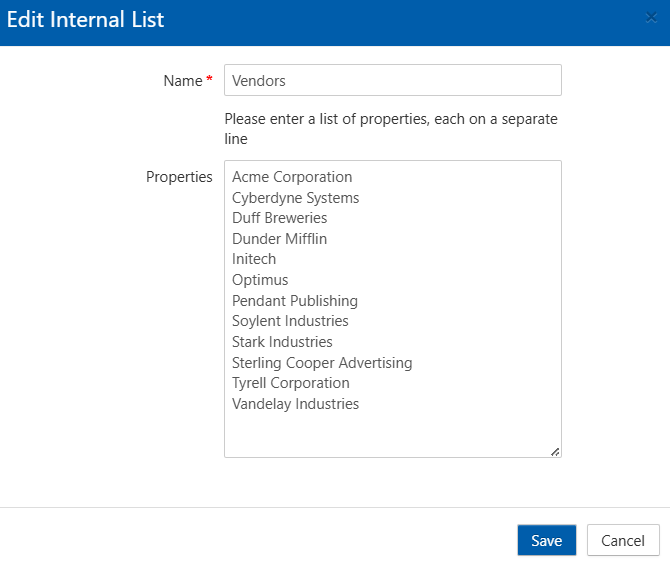
Working with Internal Lists
To create an Internal List, simply click the +Create button. To edit an existing list, select the pull-down menu to the right of your list name and select Edit. This opens the Edit Internal List dialogue.
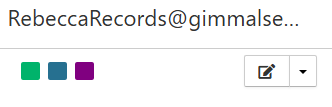
A list is exactly that, a list of values you may want to use in a Gimmal Records rule. You give your list a unique name, then enter a list of values in the Properties area.
In this example, we have a list of Vendors we’d like to use in our rules. We created a list of companies and then named the list Vendors.
Using Lists in a Rule
Your list can be used in any rules in Gimmal Records. This includes classification, legal holds, filters, etc. Let’s add a classification rule that uses our list. Go to a record class, then select Classification Rules from the pull-down menu.
Our example rule is going to have two conditions that must be satisfied (an AND condition). The first condition will look for a specific content type in SharePoint called Contract. Our second condition will use the Internal List.
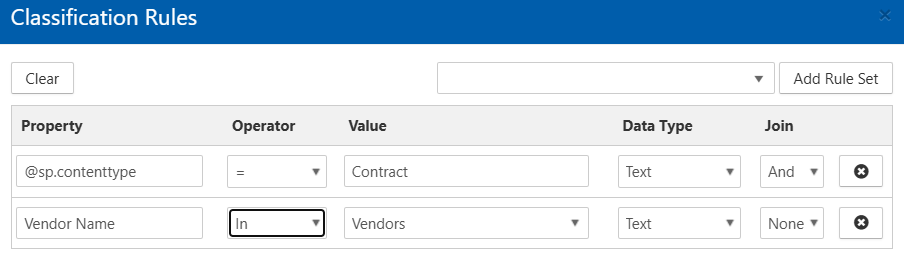
Here are our two rules. There is a new operator in the Rule Builder called IN that is used with Internal Lists. My rule states that the property ‘Vendor Name’ must contain a value that is IN our list of named Vendors.
At classification time, Gimmal Records will evaluate the rule, look at the Vendor name property, and then parse the Vendor list. In our example, if the Vendor Name = Dunder Mifflin (or Pendant Publishing or Initech, etc.), then we would have a positive match.
Learn More
You can learn more about Internal Lists by visiting our Online Documentation and Release Notes.
Please contact technical support with any questions.
First published September, 2024