Keyword Exclusion Options
There are a variety of keyword exclusions that can be performed in Discovery Attender to help you better pinpoint the exact results you are seeking. The EXCLUDE, NOT NEAR and AND NOT options are outlined below.
Exclude Operator (EXCLUDE)
The EXCLUDE operator allows you to filter out specific terms while searching a list of keywords.
Syntax: KeywordA EXCLUDE KeywordA[RestofExpression]
Example: Using "eit*" EXCLUDE "either" will return results containing keywords starting with "eit" but not including "either".
Notes:The first keyword or phrase must be part of the second portion of the expression for EXCLUDE to be valid.
For multiple exclusions, use curly brackets and an AND operator.
EXCLUDE can be used in Lists or Search Expressions.
NOT NEAR Operator
NOT NEAR is the inverse of NEAR and helps find keywords not located close to another specified word or phrase.
Syntax: KeywordA NOT NEAR(#) KeywordB
Example: "income tax" NOT NEAR(2) "personal" finds instances of "income tax" not within two words of "personal".
Notes:
Follows the same syntax rules as the standard NEAR operator.
Supports multiple terms with curly brackets and the OR operator.
Can be used in Lists or Search Expressions.
AND NOT Operator
AND NOT narrows criteria by returning results where one search term is present while the other is not in the same document.
Example: "fence" AND NOT "paint" ensures "fence" is found without "paint" in the same document.
Notes:
Ensure 'Merge Fields' options are selected when searching messages.
Only usable within Search Expressions.
While the keyword criteria offer effective exclusion options, consider leveraging alternatives like Auto-labels, Filters, and Marks to further refine your search. Explore Discover Attender documentation, the Knowledge Base, or schedule a training session for comprehensive insights into these features.
Details on these options and more can be found in the Discovery Attender documentation .
Don’t hesitate to contact support if you have any questions.
First Published February, 2024