Keyword Tester
Discovery Attender provides a number of options for processing keywords to help pinpoint exact results. However, with all the keyword syntax choices available from simple lists to complex search expressions, end-users need to determine that the criteria they enter matches their expectation before they initiate what could be a long-running search. Enter the Keyword Tester. This is an advanced tool created to help users evaluate keyword criteria and determine if your expression is logically correct as well as syntactically sound without leaving the comfort of the search wizard. You’ll want to use the tester if you have any doubt about how an expression or pattern will be evaluated by Discovery Attender or to answer questions as to why an item did or did not hit after a search has run.
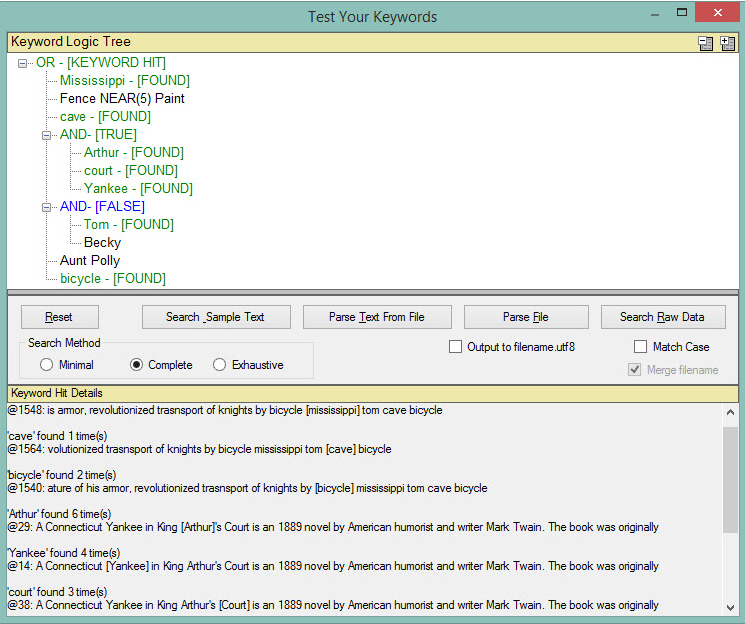
The following steps should prove helpful in using the keyword tester. Before starting, make sure you have a sample text or file that you know should match your criteria, as well as samples that should *not* match your keyword criteria.
Enter criteria into the Choose Keyword Criteria wizard screen
Click on the Test button of the Choose Keyword wizard screen.
Note: If your criteria is not syntactically correct, an error message will appear. You must correct the error before the tester opens.The keyword logic tree of the Keyword Tester will be populated. Review the tree to verify the search engine will evaluate your criteria as intended.
Use the buttons and options on the Search Panel to test sample text, a file in native format, in memory or a file in binary format.
Note: We recommend starting with ‘Search Sample Text’ which can be used to enter valid text, or ‘Parse Text from File’ if you have a small file ready to test against.Click OK to submit the test item.
The logic tree will change from all black to highlights of blue or green depending on whether a hit was found or not.
If a hit was found with your test sample, the Details section is populated with data about the hits. Review this data to verify that any hits found are valid.
Adjust your criteria in the search wizard or hit reset to test more items.
Keep in mind that while the Keyword Tester is unsurpassed at letting users know when an expression is syntactically incorrect, it cannot automatically test for items that are logically incorrect. That is why it is important to always test multiple times and enter sample data that the given expression should match, and also data that it should not match.
More detail on how to use the Keyword Tester and read the Keyword Logic Tree can be found in the integrated help document. If you need any assistance with syntax or setting up training for use of the Keyword Tester, please don’t hesitate to contact support .
First Published February, 2025