Leveraging Search Options in Gimmal Discover
Gimmal Discover provides users with powerful search capabilities through 'Fast Search' and 'Quick Search' methods, optimizing content processing using indices. These methods are compatible with various data sources such as Exchange 2016/2019, Exchange Online, Gmail, Google Drive, and Windows File Path. This article focuses on harnessing these capabilities within Exchange Archives/Mailboxes, which maintain a real-time updated server-side index.
Configuring the Connector
To maximize the benefits of Fast Search and Quick Search, follow these steps to configure the Connector:
Navigate to the EWS Agent tab within the Connector Settings.
Locate the Enable Server Side Filtering option at the bottom and enable it if it's currently disabled.
Save the Connector Settings.
In the Connectors view, select the Connector and choose Action | Download Configuration File.
Restart the Sherpa EWS Agent Service to apply the changes.
Classification/Data Governance
Utilize Fast Search Criteria within the Folder tab of a Workflow to refine your searches effectively:
Right-click on the Process Each Email Message box.
Select Add Step | Decision | Fast Search Criteria.
Specify your criteria by choosing from the following options:
Age
Archive Tag
Attachments (# of)
Class
Classification Label
Content
Date
Policy Tag
Size
Type
Note: You can specify multiple criteria, but they will always function under an 'And' condition. This is particularly useful for content searches, significantly reducing processing time.
eDiscovery Insights:
When initiating a search, you have the option to choose between a standard Search and a Quick Search.
Quick Search: Automatically utilizes the Exchange index for optimized results.
Search: Does not leverage the Exchange index, ensuring comprehensive results.
Important: Quick Search doesn't generate snippets, as it only returns the subset of items that meet the criteria.
Caveats
RegEx Limitation: Neither Fast Search nor Quick Search supports Regular Expression (RegEx) specifications. Ensure you utilize keywords, phrases, and search expressions for optimal results.
Please reach out to the Gimmal support team at support@gimmal.com with any questions.
First Published January, 2024