Matching Results in Discovery Attender
Discovery Attender’s Match GUID function allows outside stakeholders to select specific records for production. A GUID is a value that uniquely identifies a specific result in a given search. Discovery Attender let’s you match a list of these identifiers and assign them a pre-selected icon (called a Mark). You can then use a combination of reports and filtering options to limit your export to a pinpointed list of items.
Step 1: Run a Report
Outside stakeholders first need a list of items to filter to a relevant set. To do so, create a CSV file of the result set by using the built-in reporting options found under the Result Summary | Reports menu item. Each report offers a slightly different view of the data with the List Report (CSV) containing the most metadata.
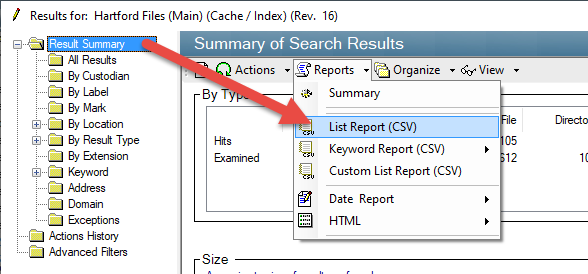
Step 2: Export the Report
Depending on the number of results, Discovery Attender may take up to a few minutes to generate the report and populate the list report view. The first column ‘Result ID’ is the relevant identifier for the result item.
To export the report to a CSV file (which can be opened in Excel), simply right-click anywhere in the list and choose the ‘Export to CSV’ option. Discovery Attender will prompt you for a location and give you a sample name.
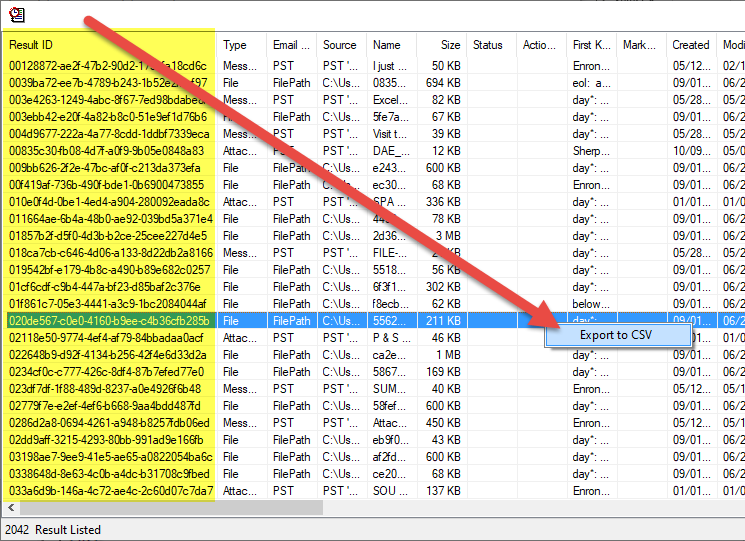
VERY IMPORTANT: Identifiers can only match the EXACT search that was used to create the file. We highly recommend you keep the default name to ensure that you match the correct search to the unique identifiers created from that search.
Step 3: Send to Stakeholders
The goal of the stakeholders is to provide a list of the unique identifiers from the Result IDs column for the items they seek to produce. The reports generated should contain enough metadata information for stakeholders to identify results of interest. They can either send back a marked up report, which can be manipulated in Excel, or a simple list of the Result IDs of interest to them. Excel’s built in filters can also be leveraged to collect the chosen identifiers. The end result should be a list of Result IDs, one per line that can be saved as a .txt file for upload back into Discovery Attender.
The easiest way to translate this list into Discovery Attender is to save it as a .txt file in Notepad or a similar text editor. We’ll use the name MatchGUIDs.txt for our sample file.
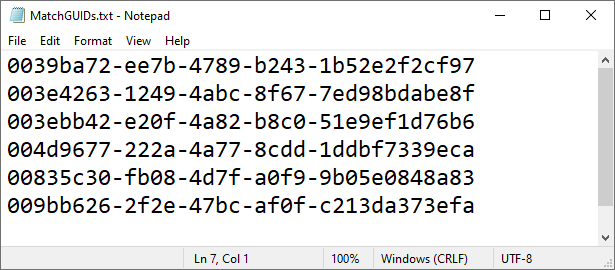
Step 5: Apply Match GUIDs Action
Once the list of result identifiers is in .txt format, use the following actions to import the data into Discovery Attender.
First, return to the Result Summary view of the search originally used in Steps 1 and 2. Choose the Actions | Match GUIDs menu item.
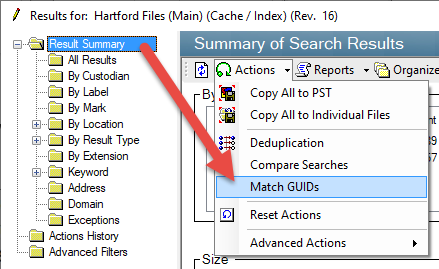
This opens the Match GUIDs wizard:
Select the file saved in Step 4 using the ‘Browse’ button for Navigation, then click ‘Next’
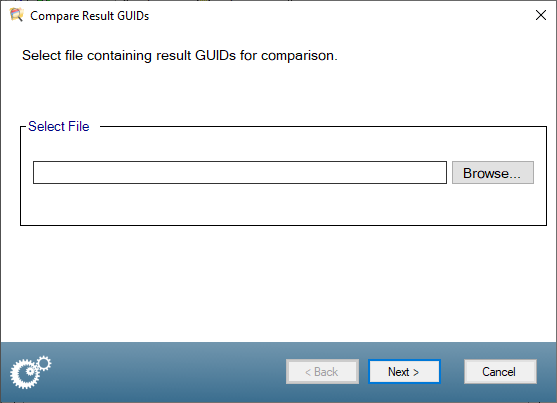
Choose a mark to identify the matching items. This icon will be used for filtering. Clicking ‘Next’ will begin the process of matching items. Depending on the volume of results, this can take a few minutes.
NOTE: Please keep in mind that once this process runs, any existing Marks will be overwritten by this action.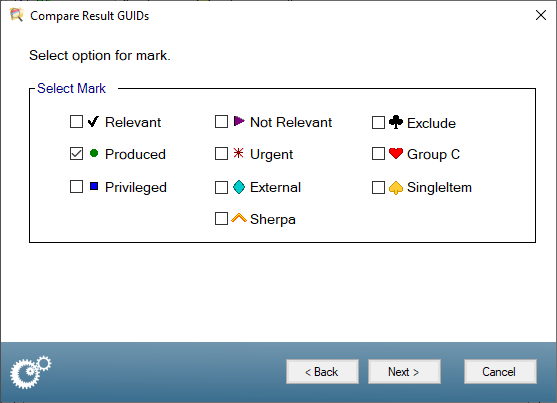
Note: The text for the Marks is based on the Settings Results | Organize ‘Link Icons with Text’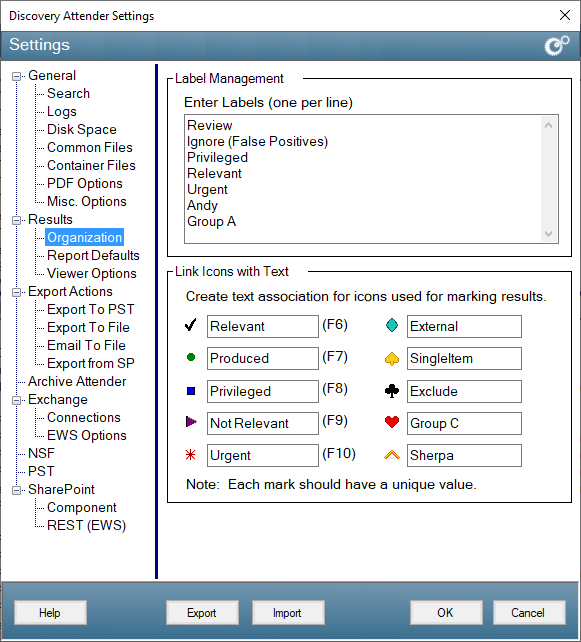
The final wizard page will show the process of the comparison while it is running. When completed, the ‘Done’ button will enabled. Clicking that button will return you to the Results Summary note.
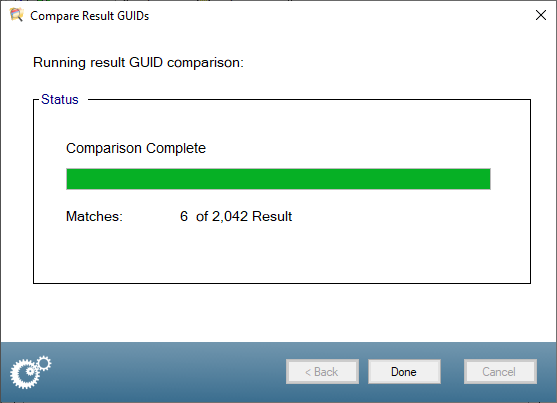
Step 6: Applying Filters
Now the matching items should be identified by icons to the left of result in any of the Result Summary nodes.
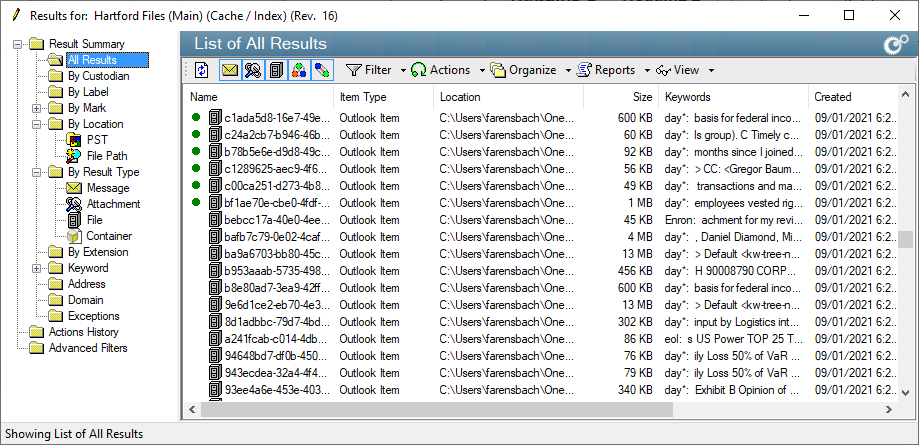
To view or take an action on just the matched items,
Select the Filter | By Mark Menu Item which opens the Filter Marks dialog
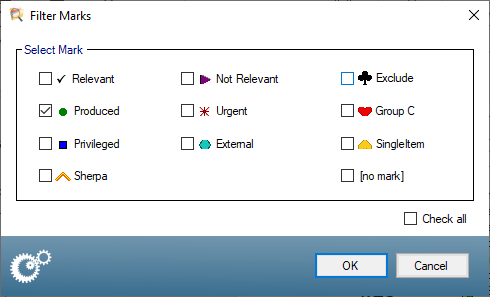
Choose the Mark selected in Step 5.B above and click ‘OK’
The selected View will now be filtered, displaying only the Marked items.
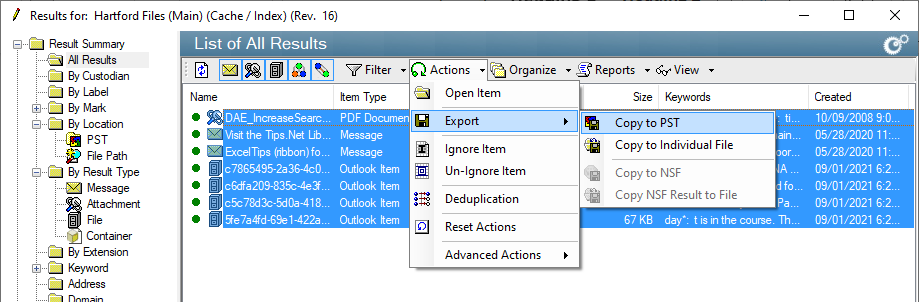
You can use any of the standard action items on this reduced set to export just the items requested by your stakeholders.
Don’t hesitate to contact support if you have any questions.
First Published April, 2024