Monitoring Gimmal Records
There are a number of ways to view the activity of Gimmal Records and its Connectors. It may require collecting information from multiple locations to create a complete picture of what is actually happening.
Manager Web Dashboard
If it seems as though the Classification services/jobs are stalled, check the Dashboard page of the Manager Web, Recent Records. If those are changing, then the Classification services and jobs are running (there’s no other way for records to appear in that section).
If it seems as though a specific site or file path is not being crawled by its respective Connector, it may simply be that the Connector needs enough time to “cycle back” to that location.
Services
The Services page of the Manager Web (on the Monitor tab, requires the System Admin role) shows the heartbeat status for each of the installed/configured Connectors. This information is located in our online documentation, Monitoring Services.
Logs
If the log file size increases extremely rapidly/suddenly (this would require consistent monitoring) it is an indication that the System Administrator should investigate.
The locations of the application logs (on-premises installations only) will be on the server where the core application or connectors are installed, in a directory usually similar to C:\Program Files\Gimmal\<Component Name>\Logs.
Please note that a sudden increase in logging does not definitively point to a problem with the application, and could simply be due to an increase in normal activity (e.g., a large number of new documents added to a managed location), or possibly a change in the logging level (e.g., from Error to Debug).
SharePoint Connector
It is possible to configure the SharePoint Connector to run on multiple SharePoint servers. When one of the connector timer jobs is scheduled to run, SharePoint decides which server it will actually run on. It is entirely possible that the timer job only runs on one of the servers for several iterations resulting in an amber or red heartbeat icon for the other SharePoint servers. This is normal behavior and once the timer job runs on those servers their heartbeat will change to green.
SharePoint Online Connector
You can check the schedule and last/next run times for the jobs for this Connector. Go to any registered site’s contents and click the Connector App (this will require Site Admin permissions). These jobs run for all registered and active sites each time they run, so it does not matter on which site you check the Connector.
Due to the variability of each client's SharePoint topography, activity level, and SharePoint throttling, there is no expected timeframe for each job to complete - this question must be considered on a case-by-case basis.