Quick Description
The Quick Description feature in Gimmal Physical simplifies record identification by providing at-a-glance summaries of key details across the system, such as in reports, email notifications, and container views. Highly configurable, it allows administrators to tailor descriptions for items like boxes and files, streamlining workflows, improving clarity, and ensuring consistency in records management processes.
How to Configure Quick Descriptions:
Setting up Quick Descriptions is straightforward and allows you to customize how key details are displayed for different item types. Follow these steps to create concise and meaningful summaries that align with your organization’s needs:
Navigate to Admin > Quick Description Fields.
Select the item type you want to configure (e.g., Boxes, Files) from the Select Tab drop-down
Choose the data fields to include by double-clicking to add the chosen item to the text box
Add any desired static text or formatting characters.
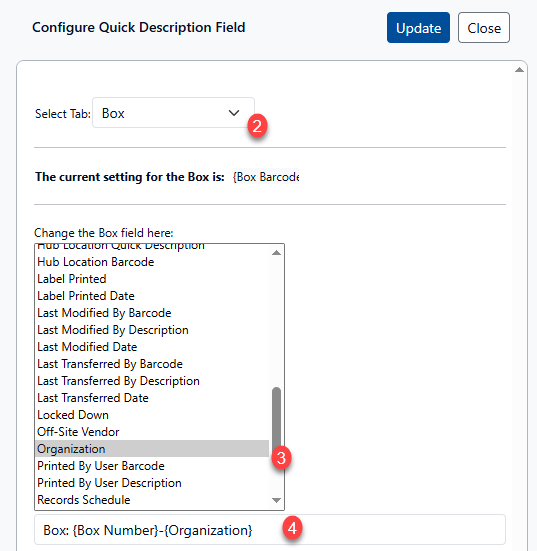
Example Configuration:
To demonstrate the flexibility of Quick Descriptions, the screenshot shows an example setup for Boxes. This configuration highlights how you can combine static text and data fields to create clear and consistent summaries for easier identification across the system:
Static text: “Box: ”
Field Choice: {Box Number}
More static text: “ – ”
Field Choice: {Organization}
When applied, this configuration ensures that Boxes are summarized consistently in areas such as Reports, Email Notifications, and container views, without needing to access the Box tab directly.
Don’t hesitate to contact support if you have any questions.
First published November, 2024