Retrieve Full-Text in Gimmal Discover
How to Retrieve Full-Text in Gimmal Discover
A typical question asked by clients who are using the eDiscovery module is can an email or file be opened within the UI for Discover? The main reason for this is to be able to see the data item to label/tag a Result of an eDiscovery Search as ‘Responsive’, ‘Non-Responsive’, etc. The answer to this is no because Discover cannot connect to a client mailbox or file share from the UI to open an email/file. And even if we could, I don’t think your security personnel would provide the authority to do so. However, that doesn’t mean that you don’t have a way to review the data item within Discover before labeling it.
When creating an eDiscovery Search, there is a checkbox on the first panel that provides you with the ability to view all available text for the Results, as seen below:
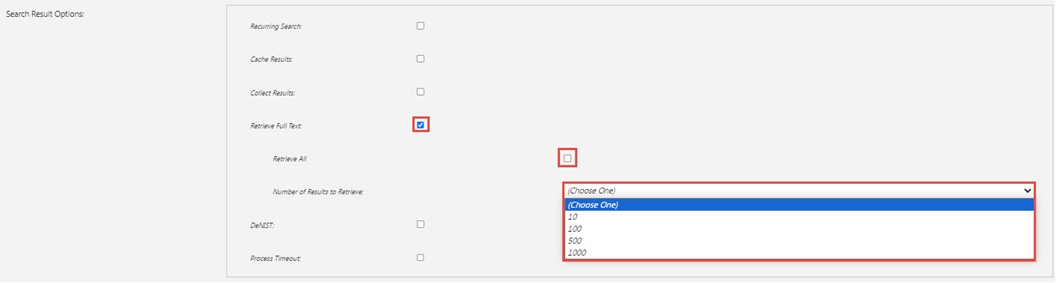
If selected, you then have the option to specify the volume of Results for which the text will be available. You could retrieve the text for all of the Results (Retrieve All) or just a sampling of 10, 100, 500, or 1,000. The sampling is preferable when needing to show all of the text that Discover was able to search (e.g., opposing counsel wants verification). If you need the text to be available for context for label assignment, then I advise selecting ‘Retrieve All’.
Once the Search has finished, there will be an icon next to each Result, as seen below.

When clicked, you will see all available text or the email or file, as seen below:
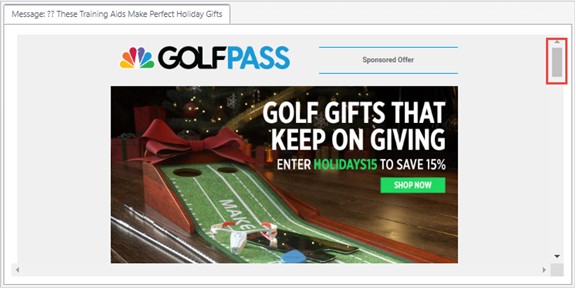
Notice the scroll bar highlighted above.
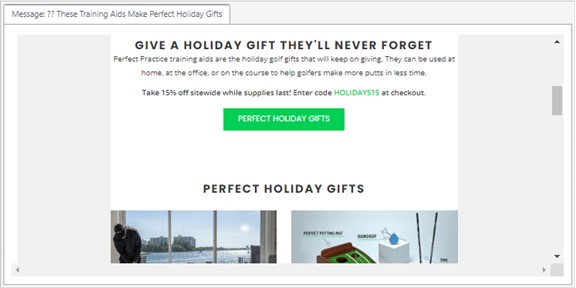
As you can see, the Result in this example is an email, and the email has the same format as it would if you opened it within the mailbox where it was found.
In addition to the ‘Retrieve Full Text’ option, you can also use the ‘Keyword Snippet’ to provide context regarding a Result. This is specified on the last panel when creating a Search, as seen below:

Within Results, there is a column for the ‘Keyword Snippet’, as seen below:

If you click on the icon![]() , you will see the full snippet that you defined within the Search, as seen below:
, you will see the full snippet that you defined within the Search, as seen below:
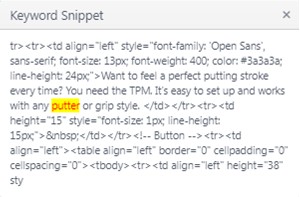
Though Discover can not explicitly open the email or file that was found during an eDiscovery Search, using the ‘Retrieve Full Text’ and/or ‘Keyword Snippet’ options provides great context when reviewing the Results.
Important: After deleting the Legal Case (or entering the Close Date) all records are released from their Holds.
Please reach out to the Gimmal support team at support@gimmal.com with any questions.
First Published July, 2024