Understanding the Keyword Node
One of the more popular features of Discovery Attender is Keyword reporting. Let’s delve into some of the reporting offered via the interface. Please keep in mind that the ‘Complete’ option must be selected on the Wizard page for the highest levels of reporting to appear in the result management view.
Keyword Node
The ‘Keyword’ tree node in the Results Management screen is very helpful for a breakdown of keywords by leaf (individual) branch (portion of an expression) and original (full search expression).
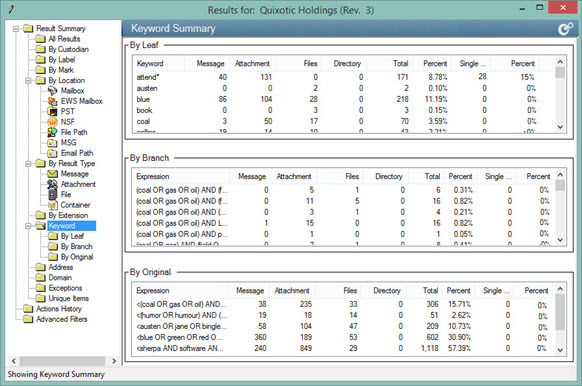
The screen shown above represents the most advanced searches which include keyword reporting brackets that are enabled when creating the criteria in the search wizard. Please see the integrated Help guide for information on ‘Reporting Brackets’
Menu Options
Please note that some of these options are only available in the ‘By Leaf’ View.
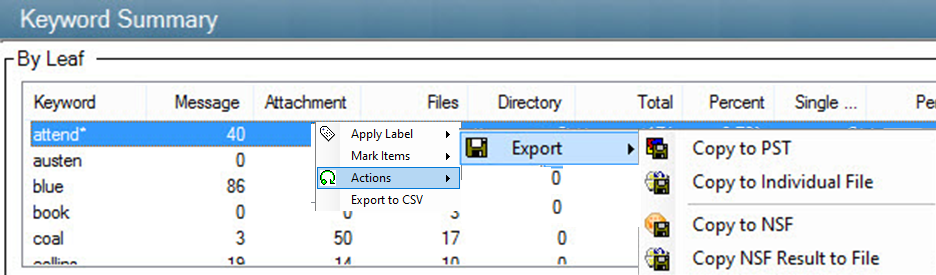
Description | |
Apply Label | Provides options to group items by applying a user-generated label for all results that contain the selected keywords. |
Mark Items | Provides options to group items by applying a user-generated icon (called a ‘Mark) for all results that contain the selected keywords. Very helpful for filtering. |
Actions | Note: This option is only available in the 'By Leaf' node. |
Export | These options will export the results by keyword. If there is more than one keyword per result, duplicates will occur in the exported result set. |
Copy to PST/NSF | This option will copy results to PST by keyword based on user options.  |
Copy to Individual File | This option creates a folder per keyword shown in the leaf hits. |
Move to PST/NSF | This option will move results to PST by keyword based on user options. Note: If an item matches multiple keywords, only the first keyword will be created as the item cannot be moved more than once. |
Move to Individual File | This option will move results to a file folder by keyword based on user options. Note: If an item matches multiple keywords, only the first keyword will be created as the item cannot be moved more than once. |
|
|
Export to CSV | Exports the selected table to a CSV file. |
Keyword Reports
A set of keyword reports are available from the Result Summary screen. These reports list all results with individual columns for each keyword or expression found.

The resulting report contains basic result-related information, plus a column for each keyword, branch, or expression, depending on which option was chosen. Please note, that branch or expression reports are only available if reporting brackets were used to set up search criteria in the wizard.
To export the chosen report, right-click anywhere in the resulting report and choose ‘Export to CSV’. These files can be opened in Excel for further filtering or examination.
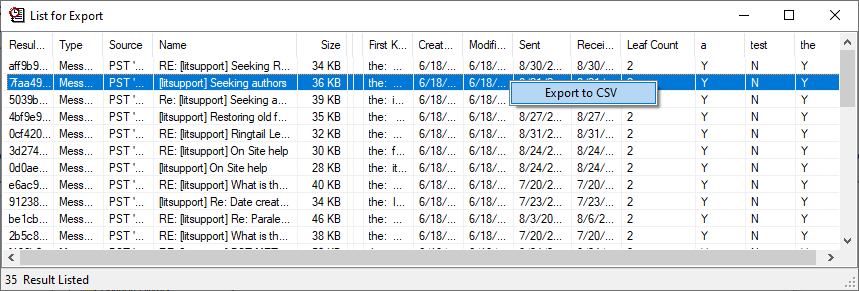
If none of the above options quench your zeal for keyword-related data, please keep in mind that the databases are fully accessible and can be utilized to create custom reporting.
Don’t hesitate to contact support if you have any questions.
First Published August, 2024