Using the Dashboard in Gimmal Physical
Is your workday filled with managing records and tracking requests? Gimmal’s Dashboard is designed to provide quick access to the records requiring your attention, helping you stay organized and efficient. Here's how to make the most of this powerful tool.
Why Use the Dashboard?
The Dashboard consolidates essential information and actions into one convenient view. It features specific panels to help you manage records in your possession, track requested items, adjust preferences and view reports. For administrators, it also offers a summary of recent login activity for added oversight.
With the Dashboard, you can:
Save Time: Access important records and requests in a single view, reducing the time spent navigating through menus.
Stay Organized: Keep track of records in your possession and requested items, ensuring nothing falls through the cracks.
Monitor Activity: Administrators can stay informed on login activity to enhance security.
Dashboard Panel Breakdown
Items in Your Possession
This panel displays records currently assigned to you, making it easy to see which items require action. Each entry includes:
Item Description: Provides a brief overview of the record, such as its category or department.
Item Barcode: A unique identifier to simplify locating physical records.
Transfer Date: Shows when the item was assigned to you, helping you prioritize recent tasks.
Due Date: Ensures you’re aware of any approaching deadlines, enabling proactive management.
Items You Have Requested
The Requested Items panel lists all records you’ve requested, whether pending or fulfilled. This feature:
Allows you to follow up on outstanding requests.
Provides transparency on your current and completed record requests.
Preferences and Reports
This section provides quick links to:
Preferences: Customize your Dashboard and other settings to match your workflow.
Reports: Generate reports for a deeper look into your record management activity or specific datasets.
Login Activity (For Administrators Only)
Administrators have access to a Login Activity summary, which tracks recent user login events. This feature is particularly useful for:
Security Monitoring: Detect unusual login patterns or unauthorized access.
Usage Tracking: Monitor who is actively using the system to ensure compliance.
How to Navigate the Dashboard
Accessing Items Quickly: Start your day by checking the Items in Your Possession panel to prioritize tasks that are due soon.
Tracking Requests: Use the Items You Have Requested panel to ensure all necessary records are in progress or have been retrieved.
Customizing Your View: Update your preferences as needed to streamline your Dashboard, making it easier to access frequently used panels or reports.
Administrator Oversight: Regularly review Login Activity to maintain a secure and well-monitored environment.
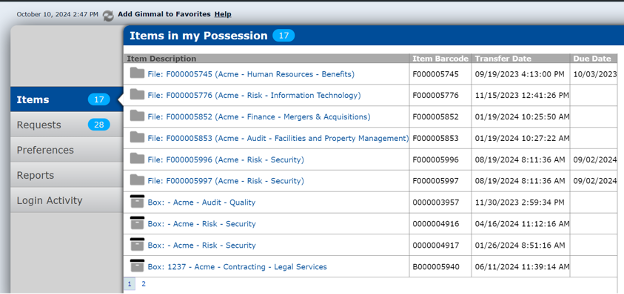
With these tools at your fingertips, the Gimmal Dashboard can become an essential part of your daily routine.
Version 4.0 of Gimmal Physical has added additional functionality to that outlined in this Tech Tip. Please see this helpful article for more information.
Don’t hesitate to contact support if you have any questions.
First published October, 2024