What does the cart do?
Found on the right-hand side of the Home Page, the cart function allows users to save items until they are ready to take action - e.g., requesting delivery.
For example:
You need to transfer a number of boxes to another location. However, some boxes are from different departments and not all boxes can be returned in a single search. After the first search, select all applicable items and click Add to Cart. Repeat this action with additional searches until all desired boxes are in the cart. Click View Cart, select the desired boxes, and then choose the appropriate action.
Note: The cart is both user and tab-specific - each user has their own cart for each type of item. For example, a user will have a cart for Files and a separate cart for Boxes.
Note: Items in a cart are not automatically cleared after completing the desired action(s). This allows you to perform multiple actions in sequence, for example you might want to print labels, then transfer the items to another location. Once all actions are complete, you will need to clear the related items from the cart.