Connection settings information for Content Server
Content Server Migration Tool to Network Drives (aka Content Server Export Tool) and Content Server Discovery and Analytics require certain information to connect to Content Server.
Content Server Discovery and Analytics Tool
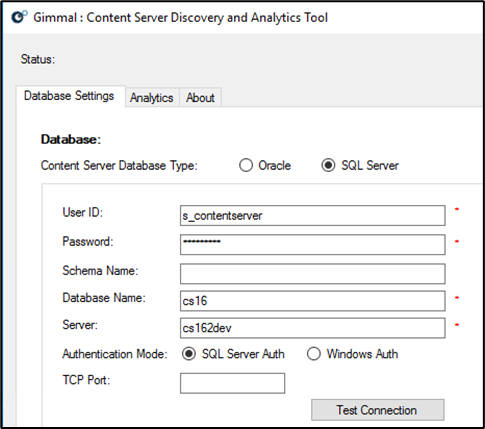
While these settings can be found in Content Server at Content Server->Admin->Content Server Administration->Database Administration->Maintain Current Database (this location may change based on the actual version of Content Server installed at the client), the password is not included and should be obtained from the client’s IT/Content Server team.

Content Server Migration Tool to Network Drives
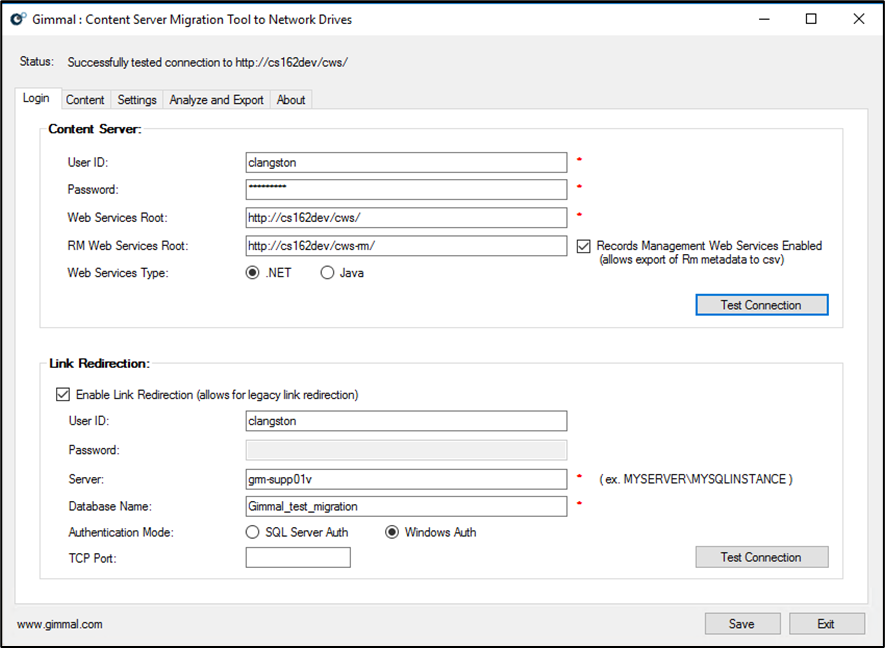
Sample Information Screen
The Web Services component is deployed in IIS (.NET) or Tomcat (Java). The first part of the URL should be a hostname for the machine hosting IIS or Tomcat (cs162dev in the image above). The second part is a given service mapping name, which defaults to cws (and cws-rm if Records Management is enabled).
If you don’t know the Application Server URL (Tomcat or IIS), login to Content Server and view the URL of the page (see image below). The first part of the Content Server URL (in this example: cs162dev.gimmaldemo.com) is the URL you need for web services combined with the mapping name (cws and/or cws-rm).
-20240112-205735.png?inst-v=309d5087-af3c-442b-9e17-c3568e326bf7)
Sample Content Server hostname
In general, use the defaults. An administrator can override these defaults using config files. In the case of this override, the administrator will be needed to provide the alternate values.
Note: If your Web App Server is IIS, select .NET. If it is Tomcat, then select Java.
Test Connection errors
Exceptions encountered, and potential solutions, when testing the connection to Content Server on the Login tab.
ERROR: Unable to login. Your session has timed-out

This error message appears when testing the connection and RM Web Services Root is included. The message does not appear when RM Web Services Root is not included. This error occurs because multiple web services (Web Services Root and RM Web Services Root) are using the same application pool in IIS.
To confirm if this situation exists, and to resolve it, in IIS check the application pool that each web service (Web Services Root and RM Web Services Root) is using. If necessary, create a new application pool in IIS so that each web service has its own.
Content Server may include additional web services (e.g. Classifications), if these are enabled in the export utility configuration file, these services should also be configured to use their own application pool in IIS.