Why don't my documents show up in the Manager Web?
Issue
After installing Gimmal Records or adding documents to a managed repository the corresponding recordizations do not appear in the Gimmal Records Manager Web.
Troubleshooting
There could be several reasons that documents do not appear as being managed in Gimmal Records. Please confirm the following:
Is the documents' location actually being managed?
Universal File Share Connector
Check the Connector’s configuration on the server where it is installed, and ensure that the document’s location is covered by the UNC paths specified. Additionally, ensure that the Connector’s Windows Service Account has Full Control permissions on the locations being managed.
SharePoint Connector
Ensure the site collection feature SharePoint Connector Integration is activated.
If the document existed on the site prior to activating the feature, it (or its metadata) will need to be updated, or a Full Classification will need to be run. This can be initiated in the Connector configuration in Central Administration.
SharePoint Online Connector
Ensure the SharePoint Online Connector App has been deployed to the site, the site has been registered with the Connector, and that the site registration is active. You will need to be a Site Collection Administrator to perform these steps. In the site contents click on the Connector App…
If the site has not been registered, you will be prompted to do so.
If the site has been deactivated, you will see a prompt to re-activate the registration in the top right corner of the screen.
How much time has passed since the document was added?
Universal File Share Connector
The Connector’s Classification job is scheduled to run (in the Connector configuration) every X days at a specified time. Depending on the volume of documents being managed it may take a significant amount of time for the Connector to recognize the new document(s).
SharePoint Connector
Ensure that enough time has passed for either the Full Classification or Incremental Classification timer jobs to pick up the new documents. The schedules of these jobs can be checked in the Connector’s configuration in Central Administration.
SharePoint Online Connector
It is possible that neither the Full Classification nor the Incremental Classification jobs for this Connector have had enough time (either to start, or to finish, depending on their respective schedules) to pick up the new document(s).
This Connector can also be subject to throttling. If this is the case, the only remedy is to wait.
When was the document added relative to its location being managed/crawled by Gimmal Records?
Depending on the Connector used, and when the document was added in relation to the Connector being configured for that location, additional steps might be required for the document to be recognized by Gimmal Records.
Universal File Share Connector
This connector’s Classification Service essentially does a full crawl of its managed locations each time it runs. This may take a significant amount of time to complete depending on the number of documents being managed and other variables specific to the local network. If the new document was added after the current crawl began, you may need to wait until the next scheduled crawl for the document to be picked up by the Connector. Note that this also applies to document updates.
SharePoint Connector
The Incremental Classification timer job of this connector continually processes the SharePoint Change Log each time it is initiated (you can check the timer job schedule in Central Administration), beginning with the time the Connector’s site collection feature was activated. This job will continue to run until it reaches the last entry of the Change Log. If the document existed in the site before the feature was activated, the Incremental Classification timer job will not pick up the document unless it or its metadata are updated.
By default, the Full Classification for this connector is scheduled to run monthly. This job can be run on-demand for all sites being managed, or on an individual-site basis when the site is initially registered. This job can be used to ingest documents that existed prior to the site being registered.
SharePoint Online Connector
The Incremental Classification job of this connector ingests new documents by processing a specific portion of the SharePoint Online Change Log. This portion is bounded beginning with the time the site was registered (or the last time the Incremental Classification completed successfully) and ended with the most recent Change Log entry at the time this instance of the job begins. If the document existed in the site before it was registered, the Incremental Classification job will not pick up the document unless it or its metadata are updated.
By default, the Full Classification for this connector is scheduled to run monthly. This job can be run on-demand for all sites being managed, or on an individual-site basis when the site is initially registered. This job can be used to ingest documents that existed prior to the site being registered.
If, after checking and confirming the recommended items above, the documents are still not appearing in the Manager Web, or if you have any additional questions, please contact Gimmal Support.