Workflow Builder
Workflows are the fuel that power the Discover processing engine. They are used to define the business rules governing the identification and management of corporate data, which are then executed through the Discover agents in the appropriate content repositories. Workflows are administered using a desktop application called the Workflow Builder, a powerful utility to build and manage the workflows, providing a hierarchical decision architecture to support complex and multi-faceted data management requirements.
The Workflow Builder is a Windows desktop application available from the Administration section of the Discover console by opening the Download Center:
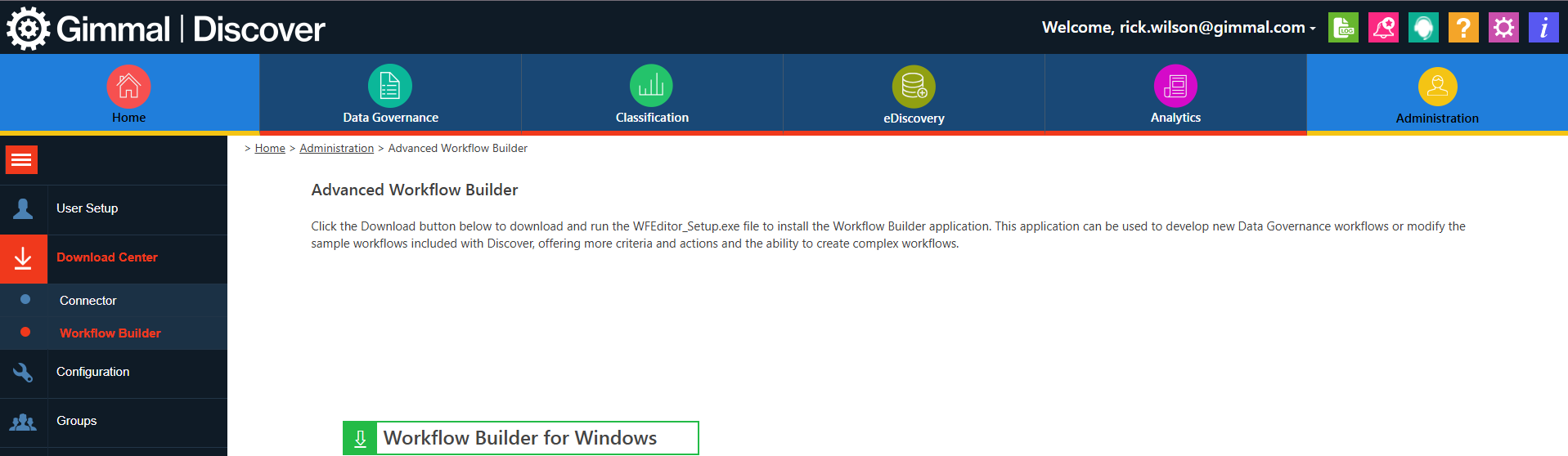
After installing the Workflow Builder, supply your Discover login credentials to connect to the application to your Discover tenant. Once authenticated, you will be able to access and view current workflows, edit them, and create new ones. This article highlights a few tips to simplify the use of the Workflow Builder.
Importing Sample Workflows:
Gimmal offers a pre-built library of workflows to address common data governance needs, such as identifying PII (Personally Identifiable Information), eliminating ROT (Redundant and Trivial Data), and more. This library continues to expand as Gimmal uncovers more common pain points our customers remediate using Discover. Accessing this collection of workflows is simple – log in to the Discover administration console, and navigate to the Workflows section under Data Governance. Use the Import menu option under Action to view a list of the available workflows. Select one or more and add them to your tenant.
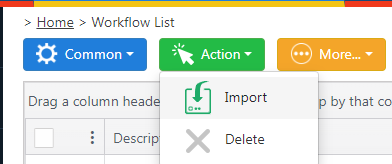
These newly imported workflows will be available to you the next time you log in to the Workflow Builder.
Copying steps from other workflows:
When creating or editing workflows, if there are steps you have configured in other workflows you would like to reuse, you may do that by launching another instance of the Workflow Builder. Open the workflow with the steps you would like to reuse, right-click the step, choose the Copy option, and paste it at the appropriate point in the new workflow. All the configuration options and parameters will be transferred to the step in the new workflow.
More information about the Workflow Builder and the Discover workflows is available in the Discover online documentation, available here.
Please reach out to the Gimmal support team at support@gimmal.com with any questions.
First Published November, 2024