Using the Pre Search Tool
Discovery Attender contains a stand-alone utility that offers a variety of functionality to deduplicate, export, convert, and snapshot email-based data stores. Originally intended as a collection point for useful tasks before a search begins, the features offered in this mini-application can be used at any time. The only caveat is that Discovery Attender must be running to use the tool.
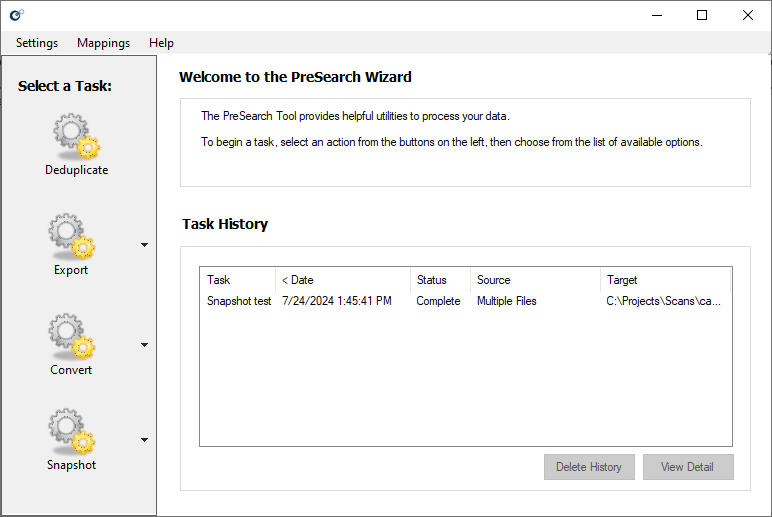
The PreSearch tool is accessed from the Main Console using the Tools | PreSearch Tool menu option or from the Welcome Screen by selecting the PreSearch Tool option. All functions are enabled using a wizard interface to walk you through the process.
Although Discovery Attender’s functionality covers many of the options found within the PreSearch Tool, the enhanced logging and metadata storage requirements of the main application can slow down the total project time. Additionally, Discovery Attender must always run a multi-step process to achieve the same task. Therefore, the PreSearch tool tends to be a more efficient and swift method for achieving the same aims. The downside is that the PreSearch Tool does not report to a database (thereby preventing custom reporting), nor does it offer the enhanced auditing of the standard Discovery Attender searches.
The main functions of the PreSearch Tool are:
Deduplication: PST only options to locate unique items based on user-entered criteria and export these items to a new set of PSTs (no data is removed)
Export: Offers a variety of options to copy email from a variety of sources as long as the user has access to the relevant data stores.
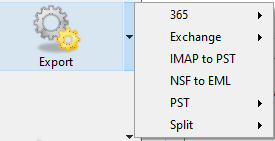
Convert Transforms various email formats from one to another.
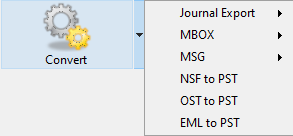
Note: Discovery Attender searches MBOX, NSF, and EML natively, but some users prefer to have all email in the more digestible PST format
Snapshot Provides statistics for PSTs including address list, relationships, date range, domain list, folder list, and more. This is a very useful feature for analysis or early case assessment.
This Tech Tip outlines using the Snapshot to help make your searches more efficient. In the meantime, please don’t hesitate to contact support if you have any questions.
First Published September, 2024